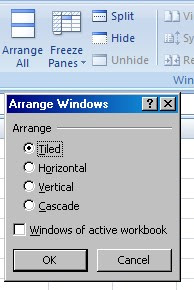SADA Systems, Virtualization Key to Fielding Graduate University Staying Operational Through Devastating Fires.
When fires in Santa Barbara last month threatened
Fielding Graduate University and forced an evacuation, SADA was there to help put the university's disaster recovery plan into action.
In a recent article published in
NetworkWorld,
SADA Systems Inc. and SADA's Director of IT Services Niv Dolgin were identified as key players in supporting Fielding Graduate University's disaster-recovery plan. Fires that broke out in the Santa Barbara area in May forced the evacuation of the University. While some staff were routed to hotels outside of the mandatory evacuation area, the university's Director of Network Operations Deby DeWeese was hard at work ensuring the university's students and faculty who are distributed throughout the U.S. and beyond could keep working in their online academic environment. The solution came in the form of a network-in-a-box making use of blade servers, set up at another location. Then it became clear the university would remain evacuated for an extended period of time. "We could see flames from our office windows and ash was falling from the sky," DeWeese said. "We couldn't keep doing network-in-a-box, we needed to get something up and running somewhere else."
To keep the network available for those who depend on it DeWeese called on their disaster recover vendor, SBWH, and their network engineering company, CIO Solutions. SBWH provided an engineer who cleared rackspace for the university's blade systems, their disk array, and their Microsoft Data Protection Manager. CIO Solutions provided a network engineer and planning space in their offices. This team did some quick planning for the blades and the necessary network configuration. Then everything was plugged in and turned on, which restored the university's network in a location that was a safe distance from the fire.
DeWeese then reached out to SADA's Director of IT Services, Niv Dolgin, and engineer Kevin Palmer. Once the network was restored it was necessary to ensure that email was working properly, and that graduate students and faculty had access to the necessary network resources to continue working. Dolgin and Palmer worked with DeWeese, SBWH, and CIO Solutions to restore email and network connectivity.
When all was done, Fielding Graduate University went from a network-in-a-box to a remote network in a virtual environment in just over 24 hours. In this way university students and faculty were able to continue working while the fires destroyed more than 8,000 acres. When the fires were contained and local fire authorities sounded the all clear, Dolgin and Palmer once again assisted DeWeese and SBWH, and CIO Solutions with returning their network to its home environment.
Without quick response, a solid disaster-recovery plan, and assistance from key vendors like SADA Systems, Inc. the University might have been disabled for a week or more. For Fielding Graduate University the disaster-recovery plan and quick response from SADA provided a significant part of the support they needed to stay productive without lengthy interruption.
Labels: disaster recovery, fielding graduate university, network-in-a-box, virtualization